Following the instructions below to wipe/format a drive using the windows command prompt.
- In the Search box, input “command prompt”, right-click Command Prompt among listed results and choose “Run as administrator”.
- In Command Prompt window, input “diskpart” and hit Enter key. Then, type the following commands in order and hit Enter after each one.
- list disk
- select disk m, “m” refers to the number of your disk that will be formatted
- clean
- create partition primary
- format fs=ntfs quick, where “ntfs” can be replaced with fat32 or exfat according to your own demand.
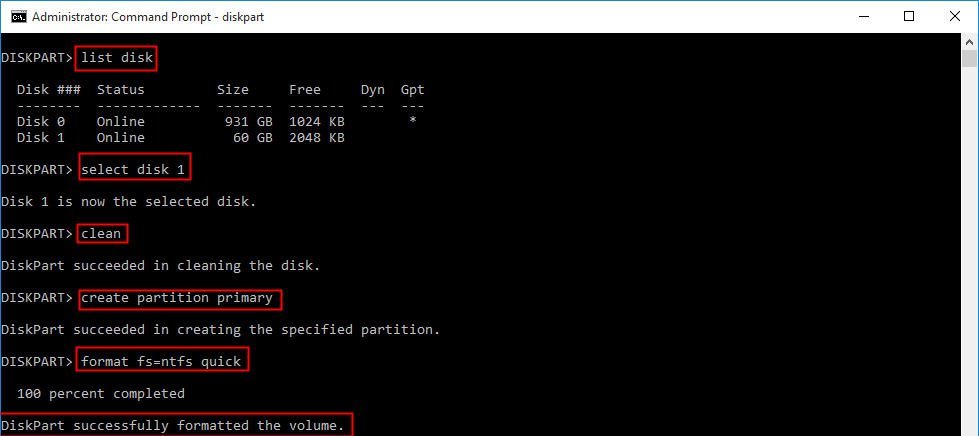
After successfully format the hard drive to a wanted file system, input exit, and hit Enter to close Command Prompt window. Then, assign a drive letter in Disk Management to it and you are able to access and open it from File Explorer to back up your files on the local disk.

